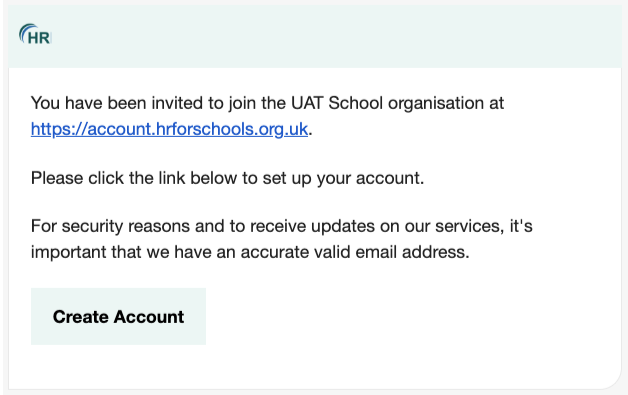Setting up additional users
As an account administrator you will be able to add additional users to your organisation.
There are two levels of user:
- standard - standard users can view cases they are assigned to and raise cases for the organisation
- admin - admin users can raise cases and view all cases belonging to the organisation, they can also invite and administer other users belonging to the organisation
To add a new user to your organisation you must sign in to your account (opens in new window) and select the Organisation option:
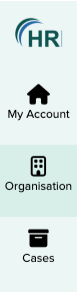
Then from the Actions menu, select Invite user.
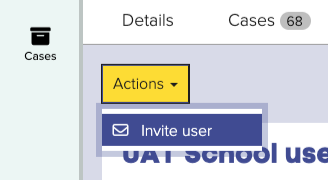
This will bring up the Invite a user to the school organisation screen.
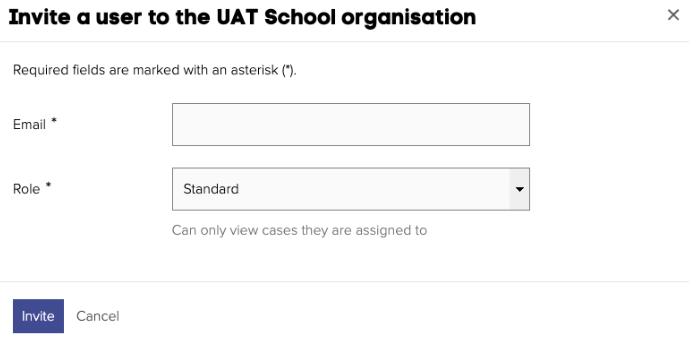
Enter the new user’s email address in the Email field, and then select their Role.
Finally select the Invite button.
You will receive a confirmation that the user has been sent an invitation.
Your new user will receive an invitation by email to complete their account set up.